Learning ASP.Net MVC - Part 1 - Setup
Following my post about things I need to learn, I've decided to start a series about writing an ASP.Net MVC Core application, covering as much ground as possible. As a result, this experience will cover .NET Core subjects and a thorough exploration of ASP.Net MVC, plus some concepts related to Visual Studio, project structure, Entity Framework, HTML5, ECMAScript 6, Angular 2, ReactJs, CSS (LESS/SASS), responsive design, OAuth, OData, shadow DOM, etc.
Learning ASP.Net MVC series:
In order to start any project, some specifications need to be addressed. What will the app do and how will it be implemented? I've decided on a simplified rewrite of my WPF newsletter maker project. It gathers subjects from Google, by searching for configurable queries, it spiders the contents, it displays them, filters them, sorts them, extracting text and analyzing content. It remembers the already loaded URLs and allows for marking them as deleted and setting a category. It will be possible to extract the items that have a category into a newsletter containing links, titles, short descriptions and maybe a picture.
The project will be using ASP.Net Core MVC, combining the API and the display in a single web site (at least for now). Data will be stored in SQLite via Entity Framework. Later on the project will be switched to SQL Server to see how easy that is. The web site itself will have HTML5 structure, using the latest semantic elements, with the simplest possible CSS. All project owned Javascript will be ECMAScript6. OAuth might be needed for using the Google Search API, and I intend to use Google/Facebook/Twitter accounts to log in the application, with a specific account marked in the configuration as Administrator. The IDE will be Visual Studio (not Code). The Javascript needs to be clean, with no CSS or HTML in it, by using CSS classes and HTML templates. The HTML needs to be clean, with no Javascript or styling in it; moreover it needs to be semantically unambiguous, so as to be easily molded with CSS. While starting with a desktop only design, a later phase of the project will revamp the CSS, try to make the interface beautiful and work for all screen formats.
Not the simplest of projects, so let's get started.
I will be using Visual Studio 2015 Update 3 with the .Net Core Preview2 tooling. Personally I had a problem installing the Core tools for Visual Studio, but this link solved it for me with a command line switch (short version: DotNetCore.1.0.0-VS2015Tools.Preview2.exe SKIP_VSU_CHECK=1). First step is to create a New Project → Visual C# → .NET Core → ASP.NET Core Web Application. I will name it ContentAggregator. To the prompt asking which type of project template I want to choose, I will select Web Application, deselect Microsoft Azure Host in Cloud checkbox which for whatever reason is checked by default and click on Change Authentication to select Individual User Accounts.
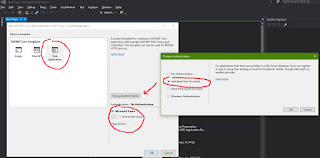
Close the "Welcome to ASP.Net Core" page, because the template will be heavily changed by the time we finish this chapter.
For a more detailed analysis of a .NET Core web project, try reading my previous post of the dotnet default template for web apps. This one will be quick and dirty.
Things to notice:
So far so good. There is also the little issue of the database. As you may remember from the post about the dotnet tool template, there were some files that needed to initialize the database. The error message then said "In Visual Studio, you can use the Package Manager Console to apply pending migrations to the database: PM> Update-Database". Is that what I have to do? Also, we need to check what the database settings are. While I do have an SQL Server instance on this computer, I haven't configured anything yet. The Project_Readme.html page is not very useful, as the link Run tools such as EF migrations and more goes to an obsolete link on github.io (the documentation seems to have moved to a microsoft.com server now).
I *could* read/watch a tutorial, but what the hell? Let's run the website, see what it does! Amazingly, the web site starts, using IIS Express, so I go to Register, to see how the database works and I get the same error about the migrations. I click on the Apply Migrations button and it says the migrations have been applied and that I need to refresh. I do that and voila, it works!
So, where is the database? It is not in the bin folder as WebApplication.db like in the Sqlite version. It's not in the SQL Server, the service wasn't even running. The DefaultConnection string looks like "Server=(localdb)\\mssqllocaldb;Database=aspnet-ContentAggregator-7fafe484-d38b-4230-b8ed-cf4a5a8df5e1;Trusted_Connection=True;MultipleActiveResultSets=true". What's going on? The answer lies in the SQL Server Express LocalDB instance that Visual Studio comes with.
To paraphrase Antoine de Saint-Exupéry, this project will be set up not when I have nothing else to add, but when I have nothing else to remove.
First order of business it to remove SQL Server and use SQLite instead. Quite the opposite of how I have pictured it, but hey, you do what you must! In theory all I have to do it replace .UseSqlServer with .UseSqlite and then adjust the DefaultConnection string from appsettings.json with something like "Data Source=WebApplication.db". Done that, fixed the namespaces and imported projects, ran the solution. Migration error, Apply Migrations, re-register and everything is working. WebApplication.db and everything.
Second is to remove all crap that I don't need right now. I may need it later, so at this point I am backing up my project. I want to remove:
"What the hell, I read so much of this blog post just for you to remove everything you did until now?" Yes! This part is the project set up and before its end we will have a clean white slate on which to create our masterpiece.
So, action! Close Visual Studio. Delete bin (with the db file in it) and obj, delete all files in Controllers, Data, Models, Services, Views. Empty files site.css and site.js, while deleting the .min versions, delete all images, Project_Readme.html and project.lock.json. In order to cleanly remove bootstrap we need to use bower. Run
When trying to compile the project, there are some errors, obviously. First, namespaces that don't exist anymore, like Controllers, Models, Data, Services. Remove the offending usings. Then there are services that we wanted to inject, like SMS and Email, which for now we don't need. Remove the lines that try to use them under // Add application services. The rest of the errors are about ApplicationDbContext and ApplicationUser. Comment them out. These are needed for when we figure out how the project is going to preserve data. Later on a line in Startup.cs will throw an exception ( app.UseIdentity(); ) so comment it out as well.
Now the project compiles, but it does nothing. Let's finish up by adding a default Controller and a View.
In Visual Studio right click on the Controllers folder in the Solution Explorer and choose Add → Controller → MVC Controller - Empty. Let's continue to name it HomeController. Go to the Views folder, create a new folder called Home. Now you might think that right clicking on it and selecting Add → View would work, but it doesn't. The Add button stubbornly remains disabled unless you specify a template and a model and other stuff. It may be useful later on, but at this stage ignore it. The way to add a view now is go to Add → New Item → MVC View Page. Create an Index.cshtml view and empty its contents.
Now run the application. It should show a wonderfully empty page with no console errors. That's it for our blank project setup. Check out the source code for this point of the exploration. Stay tuned for the real fun!
Learning ASP.Net MVC series:
- Setup
- MVC Concepts
- Authentication
- Entity Framework Fundamentals
- Upgrading project to .NET Core 1.1
- Dependency Injection and Services
Specifications
In order to start any project, some specifications need to be addressed. What will the app do and how will it be implemented? I've decided on a simplified rewrite of my WPF newsletter maker project. It gathers subjects from Google, by searching for configurable queries, it spiders the contents, it displays them, filters them, sorts them, extracting text and analyzing content. It remembers the already loaded URLs and allows for marking them as deleted and setting a category. It will be possible to extract the items that have a category into a newsletter containing links, titles, short descriptions and maybe a picture.
The project will be using ASP.Net Core MVC, combining the API and the display in a single web site (at least for now). Data will be stored in SQLite via Entity Framework. Later on the project will be switched to SQL Server to see how easy that is. The web site itself will have HTML5 structure, using the latest semantic elements, with the simplest possible CSS. All project owned Javascript will be ECMAScript6. OAuth might be needed for using the Google Search API, and I intend to use Google/Facebook/Twitter accounts to log in the application, with a specific account marked in the configuration as Administrator. The IDE will be Visual Studio (not Code). The Javascript needs to be clean, with no CSS or HTML in it, by using CSS classes and HTML templates. The HTML needs to be clean, with no Javascript or styling in it; moreover it needs to be semantically unambiguous, so as to be easily molded with CSS. While starting with a desktop only design, a later phase of the project will revamp the CSS, try to make the interface beautiful and work for all screen formats.
Not the simplest of projects, so let's get started.
Creating the project
I will be using Visual Studio 2015 Update 3 with the .Net Core Preview2 tooling. Personally I had a problem installing the Core tools for Visual Studio, but this link solved it for me with a command line switch (short version: DotNetCore.1.0.0-VS2015Tools.Preview2.exe SKIP_VSU_CHECK=1). First step is to create a New Project → Visual C# → .NET Core → ASP.NET Core Web Application. I will name it ContentAggregator. To the prompt asking which type of project template I want to choose, I will select Web Application, deselect Microsoft Azure Host in Cloud checkbox which for whatever reason is checked by default and click on Change Authentication to select Individual User Accounts.
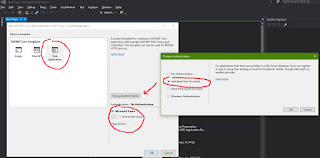
Close the "Welcome to ASP.Net Core" page, because the template will be heavily changed by the time we finish this chapter.
The default template project
For a more detailed analysis of a .NET Core web project, try reading my previous post of the dotnet default template for web apps. This one will be quick and dirty.
Things to notice:
- There is a global.json file that lists two projects, src and test. So this is how .NET Core solutions were supposed to work. Since the json format will be abandoned by Microsoft, there is no point of exploring this too much. Interesting, though, while there is a "src" folder, there is no "test".
- The root folder contains a ContentAggregator.sln file and the src folder contains a ContentAggregator folder with a ContentAggregator.xproj file. Core seems to have abandoned the programming language dependent extension for project files.
- The rest of the project seems to be pretty much the default dotnet tool one, with the following differences:
- a Properties folder containing a launchSettings.json file
- no .gitignore file
- a Project_Readme.html file containing the "Welcome to ASP.Net Core" page
- a bundleconfig.json file instead of gulpfile.js and package.json
- configuration, code and markup for ApplicationInsights
- the template uses SQL Server by default
- the lib folder in wwwroot is already populated with libraries
So far so good. There is also the little issue of the database. As you may remember from the post about the dotnet tool template, there were some files that needed to initialize the database. The error message then said "In Visual Studio, you can use the Package Manager Console to apply pending migrations to the database: PM> Update-Database". Is that what I have to do? Also, we need to check what the database settings are. While I do have an SQL Server instance on this computer, I haven't configured anything yet. The Project_Readme.html page is not very useful, as the link Run tools such as EF migrations and more goes to an obsolete link on github.io (the documentation seems to have moved to a microsoft.com server now).
I *could* read/watch a tutorial, but what the hell? Let's run the website, see what it does! Amazingly, the web site starts, using IIS Express, so I go to Register, to see how the database works and I get the same error about the migrations. I click on the Apply Migrations button and it says the migrations have been applied and that I need to refresh. I do that and voila, it works!
So, where is the database? It is not in the bin folder as WebApplication.db like in the Sqlite version. It's not in the SQL Server, the service wasn't even running. The DefaultConnection string looks like "Server=(localdb)\\mssqllocaldb;Database=aspnet-ContentAggregator-7fafe484-d38b-4230-b8ed-cf4a5a8df5e1;Trusted_Connection=True;MultipleActiveResultSets=true". What's going on? The answer lies in the SQL Server Express LocalDB instance that Visual Studio comes with.
Changing and removing shit
To paraphrase Antoine de Saint-Exupéry, this project will be set up not when I have nothing else to add, but when I have nothing else to remove.
First order of business it to remove SQL Server and use SQLite instead. Quite the opposite of how I have pictured it, but hey, you do what you must! In theory all I have to do it replace .UseSqlServer with .UseSqlite and then adjust the DefaultConnection string from appsettings.json with something like "Data Source=WebApplication.db". Done that, fixed the namespaces and imported projects, ran the solution. Migration error, Apply Migrations, re-register and everything is working. WebApplication.db and everything.
Second is to remove all crap that I don't need right now. I may need it later, so at this point I am backing up my project. I want to remove:
- Database - yeah, I know I just recreated it, but I need to know what those migrations contained and if I even need them, considering I want to register with OAuth only
- Controllers - probably I will end up recreating them, but we need to understand why things are how they are
- Models - we'll do those from scratch, too
- Services - they were specific to the default web site, so poof! they're gone.
- Views - the views will be redesigned completely, so we delete them also
- Client libraries - we keep jQuery and jQuery validation, but we remove bootstrap
- CSS - we keep the site.css file, but remove everything in it
- Javascript - keep site.js, but empty
- Other assets like images - removed
"What the hell, I read so much of this blog post just for you to remove everything you did until now?" Yes! This part is the project set up and before its end we will have a clean white slate on which to create our masterpiece.
So, action! Close Visual Studio. Delete bin (with the db file in it) and obj, delete all files in Controllers, Data, Models, Services, Views. Empty files site.css and site.js, while deleting the .min versions, delete all images, Project_Readme.html and project.lock.json. In order to cleanly remove bootstrap we need to use bower. Run
bower uninstall bootstrapwhich will remove bootstrap, but won't remove it from bower.json, so remove it from there. Reopen Visual Studio and the project, wait until it restores the packages.
When trying to compile the project, there are some errors, obviously. First, namespaces that don't exist anymore, like Controllers, Models, Data, Services. Remove the offending usings. Then there are services that we wanted to inject, like SMS and Email, which for now we don't need. Remove the lines that try to use them under // Add application services. The rest of the errors are about ApplicationDbContext and ApplicationUser. Comment them out. These are needed for when we figure out how the project is going to preserve data. Later on a line in Startup.cs will throw an exception ( app.UseIdentity(); ) so comment it out as well.
Finishing touches
Now the project compiles, but it does nothing. Let's finish up by adding a default Controller and a View.
In Visual Studio right click on the Controllers folder in the Solution Explorer and choose Add → Controller → MVC Controller - Empty. Let's continue to name it HomeController. Go to the Views folder, create a new folder called Home. Now you might think that right clicking on it and selecting Add → View would work, but it doesn't. The Add button stubbornly remains disabled unless you specify a template and a model and other stuff. It may be useful later on, but at this stage ignore it. The way to add a view now is go to Add → New Item → MVC View Page. Create an Index.cshtml view and empty its contents.
Now run the application. It should show a wonderfully empty page with no console errors. That's it for our blank project setup. Check out the source code for this point of the exploration. Stay tuned for the real fun!
0 comments:
Post a Comment