Customize Genius Media Key
 I have this Genius Comfy KB-16e model K640 keyboard. I went to the Genius web site and downloaded the drivers and Media Key application which is supposed to control what the "media" keys are doing. But the application is crap. It only shows some of the buttons I have and some I don't. Most annoying, I don't have listed the buttons for previous/next track.
I have this Genius Comfy KB-16e model K640 keyboard. I went to the Genius web site and downloaded the drivers and Media Key application which is supposed to control what the "media" keys are doing. But the application is crap. It only shows some of the buttons I have and some I don't. Most annoying, I don't have listed the buttons for previous/next track.The solution is to modify the registry. If you go to the Media Key installation directory (typically in Program Files) you will see a registry file called Magickey.reg. It holds all the information loaded in the reg by the installer of the Media Key application. Open it with notepad (not by double clicking!) and search for "Function Table". You will see a bunch of equalities like:
"0000000B"="Show MediaPlayer"You will need to write somewhere the numbers associated with the keys that don't appear in the Media Key application. In my case
"00002000"="Previous Track"Ok, now run regedt32.exe from the command line (or Run command in the Start Menu) and navigate to HKEY_LOCAL_MACHINE\Software\WayTech\Versato\System. You will see there stuff like button1, button2... and their values 0000XXXX or some string holding a path. All you have to do is double click on the buttons that hold the numbers you wrote down as the value (in my case 2000 and 2005) and write instead of the value a path to a batch file or an exe file. I use bat files so I can change them later.
"00002005"="Next Track"
So, in my case I double clicked on button17 and button18 and filled the value with C:\Batches\prevTrack.bat and C:\Batches\nextTrack.bat. And now it works. I am sure you can change something in the registry to actually make the buttons visible in the Media Key application, but I don't care about that. If you do it, please let me know.
If you have the same problem as I do and all you want to do is set up your Music, PlayPause and Prev/Next buttons, take the text below and write it into a file with the .reg extension, change the paths to your own batch files, then double click on it:
Windows Registry Editor Version 5.00
[HKEY_LOCAL_MACHINE\SOFTWARE\WayTech\Versato\System]
"button7"="C:\\Batches\\playpause.bat"
"button8"="C:\\Batches\\playlist.bat"
"button17"="C:\\Batches\\prevTrack.bat"
"button18"="C:\\Batches\\nextTrack.bat"

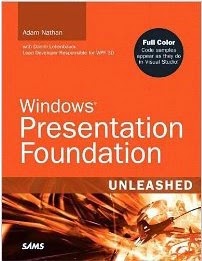
.jpg)